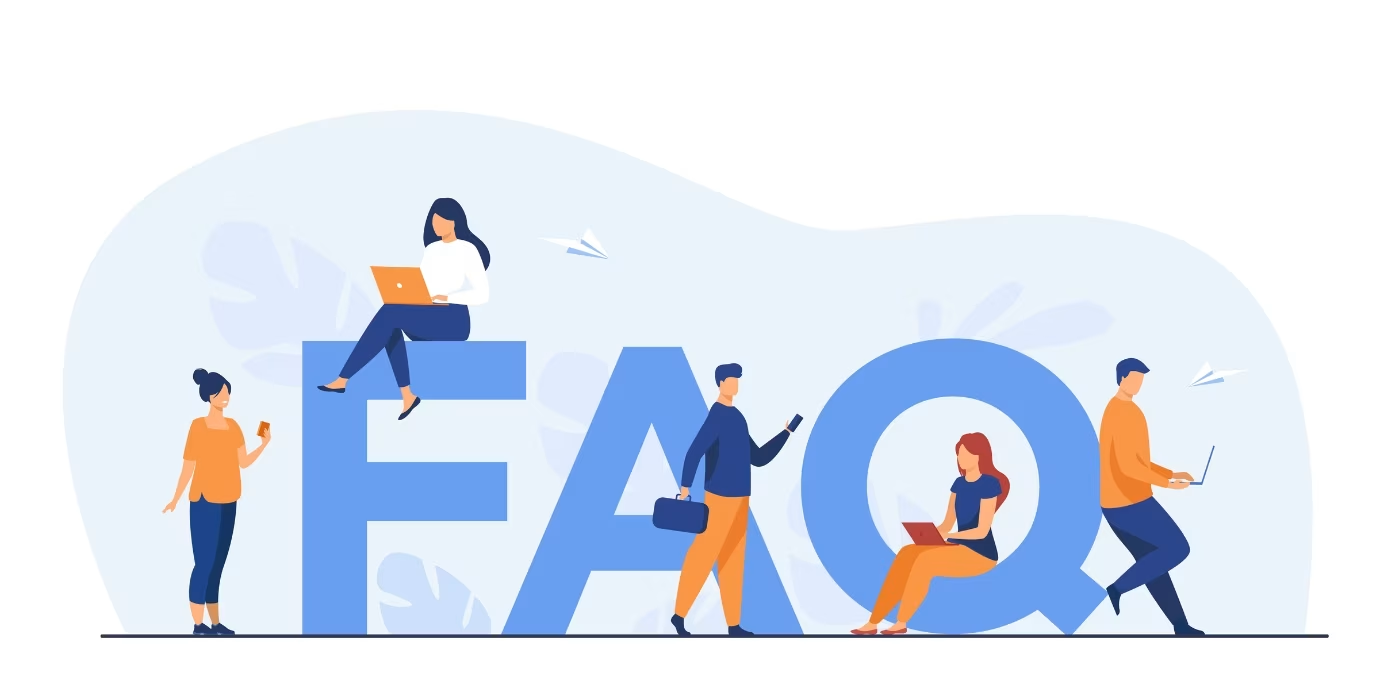Here’s how to gain access to the new feature and use it for your professional or personal domain. First of all make sure to get the latest update of Gmail through Google apps, which is highly recommended.
The worldwide acclaimed Gmail is now powered with a catalogue of user friendly features, including the feature of snoozing emails, artificial intelligence that shows pop ups reminding you to follow up on important email.
Even a Smart Reply option which uses predictive texting to give you the best suggestions for one-click replies — a feature that used to exist only on android or IOs devices but now has been added to the desktop browser version as well.
The new Gmail will even preemptively suggest when you might want to unsubscribe from newsletters or other subscribed content, based on its observations about the mails you open and the mails you don’t.
A feature called Hover Actions lets you gain access to options for handling an email even before you click to open it.
By just hovering over the mail that you wish to take action options for archiving, deleting, snoozing or marking it as unread are available without ever having the need of opening the entire mail.
For your convenience google has also provided you with a dropbox to a number of google apps like Google Calendar, google meet etc. on the top right corner of the window pane right next to the cog wheel for the settings panel.
How to use the Confidential Mode in Gmail?
By clicking on the “Compose” button in the upper-left corner. You may type in your email as you normally would, then click on the small icon at the bottom of the mail composition task bar that displays an icon of a clock & lock fused together.
Here you can put in the required matrix of expiration which may range from 1 day to 5 years and also has an additional option to secure the mail with an SMS passcode.
Which will automatically be generated by Google & sent to the email recipient’s phone number where the recipient would have to validate the email with the passcode in order to access the information that has been shared on the email.
The passcode received by the recipient is valid only for five minutes.
Best of all, any email sent using Confidential Mode may be recalled any time, regardless of the expiration date.
If you wish to do so, you just have to open the email in the “Sent” folder and click “Remove access.” and If you’d like to make it available again to the user, choose “Renew access.”
Confidential Mode in Gmail is a very innovative feature which has made encrypted security easily accessible . It’s more secure than your regular email.
Sounds amazing, isn’t it ?

Why is Google’s new secured email not as secure as a normal email ?
There are a few restrictions to this new Confidential Mode that would be beneficial for you to know if you wish to use it on a regular basis.
Confidential Mode works by storing your email in a secure space on Google cloud servers. When both the sender and recipient use Gmail accessing the files is fairly easier.
But, if the recipients of the mail who do not use Gmail get a link of the same for viewing the email in a browser.
The messages you send or receive via Confidential Mode are not exactly electronic mail for someone not using Gmail, the link that the recipient receives is in the form of an email.
But when the recipient clicks on the email link, the recipient is redirected to a message in new browser that is passcode protected.
Emails consisting of the link can be forwarded multiple times, but only the intended recipient can successfully open the link. When someone gets one of these forwarded mails, they’re prompted for their passcode to determine whether or not the mail has been received by the intended recipient.
This becomes an issue as it invites link-baiting bluejacking attacks, which could mislead people into revealing their credentials. A simple example of a phishing attack would be that a Confidential Mode email has been forwarded to the victim and can be viewed by clicking on the provided link.
Once the victim arrives on the linked page, a page designed similar to the Google login page requests for the user’s Gmail email address and password. Once those credentials are entered, the attackers can capture the information they need to compromise the user’s Google account.
Excellent email encryption systems encrypt email from the sender’s end and decrypt it on the receiver’s end, making it unobtainable even to the email service provider.
The sender is in control of the data until it’s sent, after which the recipient is the one who becomes responsible for the control and use of the data. Also, Google’s Confidential Mode does not quite comply with the privacy norms of the users.
When someone uses Confidential Mode without the passcode feature Google only has the possession and control of the email and grants or revokes access based on the choices of the sender.
But, Gmail Confidential Mode stores emails on Google’s servers, which are accessed via a URL link in an unencrypted message. If you choose the more-secure passcode option, adding the recipients number helps Google gain access to the recipient’s phone number.
Google has not announced any privacy policies that state that emails and contacts of the users will be deleted from the Google servers post expiration of the mail on the intended day of expiry.
The assumption is that Google retains this data with them indefinitely. A per Google Gmail Confidential email can’t be copied, forwarded, printed or downloaded, which is not exactly true.
In the confidential mode once the email has been accessed by the user , he/she can take a screenshot or click a picture of the email and the copy can be forwarded, printed, downloaded, shared with multiple contacts or even put be posted on the internet or any social media platform.
Another major issue with the Confidential Mode in Gmail is that it does not work well with attachments. If you attach a file to the email and try sending it using Confidential Mode, you’ll be prompted to choose between the attachment or the email.
What about data compliance?
Gmail Confidential Mode also raises a lot of issues around data retention compliance.
Google employees who regularly overlook Gmail consumer mails may not exactly follow the requirements for the retention of consumer details & email.
On the other hand Gmail in G Suite, enables compliance but at the expense of user privacy. The firm can use Google Vault to access emails and other attachments being shared.
So in an enterprise environment, standard Gmail breaks the law while G Suite Gmail breaches privacy.
So why Confidential Mode?
Do not think of Confidential Mode as secure email that’s easy for the long term. Instead, think of it as a very easy way to maintain a fair control over the information you share over emails.
Confidential Mode is more private than regular email, but it’s not completely secure. We recommend that you use it, but knowingly and with caution.
FAQ’s
1. How to enable confidential mode in Gmail?
Click on the small icon at the bottom of the mail composition task bar that displays an icon of a clock & lock fused together, when you are composing a new mail.
2. How to turn off confidential mode in Gmail?
Click the small icon at the bottom of the mail composition task bar that displays an icon of a clock & lock fused together to match the background color of the task bar.
3. How to disable confidential mode in Gmail?
Click Compose to start a new email and then select the Confidential mode icon (a lock with a clock). Select Remove confidential mode or turn it off, then click Save